You must have heard that most people work from home or on the go. And the only way people can work efficiently is with a good work laptop. Battery lowering is the main issue that slows down the flow of work. However, we heavily rely on laptops, so we must keep them in tip-top shape and stop battery lowering for speedy work.
However, since laptops are nothing more than machines, the problem arises when this machine starts to deteriorate, and usually, the issue begins with the battery when the battery starts lowering. And no, we aren’t talking about the battery getting discharged – we are talking about its overall health and long-term performance getting low.
As a tech reviewer and computer science graduate, I’ve seen how battery health affects laptop performance during testing and daily use. So, it’s important to understand the causes behind it and take practical steps to reduce or stop battery lowering.
You can also check out our guide on how to put a laptop in checked baggage to better understand how laptop batteries work and how to handle them safely.
Understanding Battery Health To Stop Battery Lowering
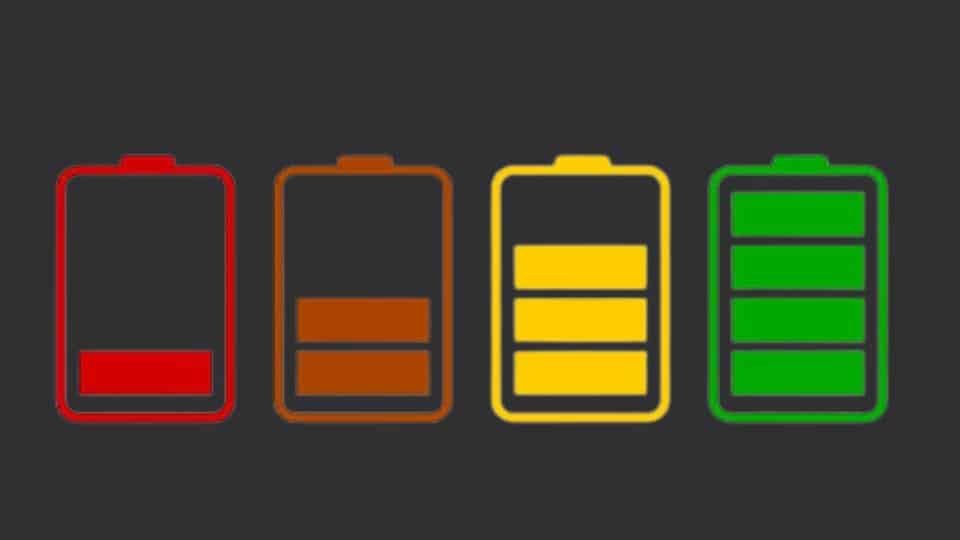
It’s important to understand why your laptop battery might lose its charge faster. Over time, all rechargeable batteries degrade due to chemical processes and regular use (source: Battery University) — it’s completely normal.
Nothing is wrong with your battery losing some of its original capacity, but factors like heavy usage, temperature exposure, overcharging, and battery age can accelerate this process. While you can’t completely stop battery wear, you can slow it down with smart usage habits and maintenance.
💡 Pro Tip: Avoid leaving your laptop plugged in for long periods and try to keep the battery level between 40–80% for healthy charging cycles.
But what can you do to slow down the battery lowering process? Here is what:
Optimizing Power Settings
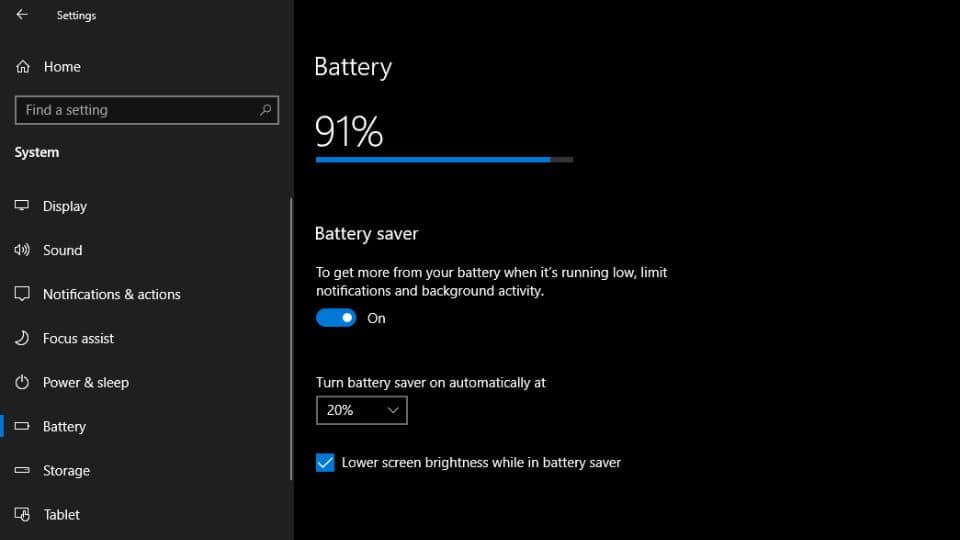
One of the most effective ways to preserve your laptop battery is by optimizing your power settings. Both Windows and macOS offer built-in power management options that can help reduce energy use and extend battery life.
You can reduce screen brightness, turn off unnecessary background apps, and switch to “Battery Saver” or “Recommended” settings for better power efficiency. These adjustments ensure your laptop consumes less energy and requires fewer charging cycles — reducing battery lowering over time.
📘 Helpful Resource: Visit your system’s Power Settings menu or use Dell Power Manager / HP Battery Utility for automated optimization.
Smart Charging Practices

Another crucial factor is your charging routine. Keeping your laptop plugged in constantly may feel convenient, but it can reduce long-term battery health. Experts recommend allowing the battery to discharge partially before recharging.
Ideally, maintain your battery level between 20% and 80% to ensure balanced charging cycles (source: Dell Support). You should also avoid charging in extreme hot or cold temperatures, as it can affect the chemical balance of lithium batteries. You can also read our guide on where to sell gaming laptops.
💡 Expert Insight: Using genuine manufacturer-approved chargers and avoiding overnight charging can make a big difference in battery longevity.
Efficient Resource Management

Managing active applications and hardware helps conserve power and minimize battery strain. Close unnecessary programs, browser tabs, or background software that uses CPU and memory unnecessarily.
Disconnect external devices like USB drives, printers, and external monitors when not in use, as they continue drawing power even when idle. By minimizing the workload, your laptop will consume less energy and maintain healthier battery cycles.
🧠 Real-World Tip: Many professionals use Task Manager or Activity Monitor to monitor which apps consume the most power — a simple step that prevents battery draining faster than expected.
Regular Maintenance and Updates

Keeping your laptop’s system and software updated is one of the easiest yet most effective ways to maintain good battery health (source: Microsoft Battery Health Guide). Updates often include performance improvements, energy efficiency patches, and bug fixes that help reduce background power drain.
Occasionally calibrate your battery by charging it to 100%, then letting it drain completely before recharging. This helps your laptop accurately read battery levels and improves overall performance.
🧰 Maintenance Tip: Clean your lapstop’s vents and ports regularly to avoid overheating — a common reason for faster battery wear.
Consider Replacement

If you notice a significant decline in performance even after following these steps, it may be time to replace your battery. While replacement should be your last option due to cost, a new, genuine battery can bring noticeable improvement to performance and reliability.
If you’re unsure, check your laptop’s battery health report (on Windows, use powercfg /batteryreport in Command Prompt) or contact an authorized service provider.
🔋 Safety Reminder: Avoid third-party or counterfeit batteries, as they can damage your device and pose safety risks.
Conclusion
Now that you know what to do when your battery starts lowering, small habit changes can make a big difference. Managing your charging habits, optimizing power settings, and maintaining your system will help you extend your laptop’s battery lifespan and ensure consistent performance.
If your battery health still keeps dropping after trying these methods, consider professional diagnostics or a genuine battery replacement for long-term reliability.
Frequently Asked Questions (FAQ’s)
Q1: How can I make my laptop battery last longer?
To extend your battery life, adjust your power settings, lower screen brightness, and close background apps that consume energy. Keeping your laptop between 20%–80% charge helps prevent long-term wear.
Q2: Is it okay to keep my laptop plugged in all the time?
Not always. While modern batteries stop charging at 100%, staying plugged in continuously generates heat, which can shorten battery life. It’s best to unplug occasionally and let the battery discharge a bit.
Q3: Why does my laptop battery drain even when not in use?
This usually happens because of background updates, active Wi-Fi or Bluetooth connections, or sleep mode power draw. Try shutting down your laptop completely or using “hibernate” when not in use.
Q4: When should I replace my laptop battery?
If your battery capacity drops below 70–80% or your laptop shuts down unexpectedly even after a full charge, it may be time for a replacement. Check your battery report or contact the manufacturer for a diagnostic.
Q5: Does updating my laptop help battery performance?
Yes. Software and BIOS updates often improve power management and battery efficiency. Keeping your system updated ensures your laptop runs at peak performance.
Author’s Note
Every laptop mentioned in this guide has been carefully reviewed based on usability, performance, and real-world experience. Our goal is to help you make informed buying decisions without unnecessary jargon. The recommendations come from hands-on testing and genuine user feedback to ensure accuracy and trust.
Last Updated on 20 October 2025 by Misbah Arif

Misbah Arif is a Computer Science graduate and tech reviewer with over five years of experience in laptop hardware and performance testing. As the editor of SavvyLaptop, she focuses on real-world laptop reviews, covering battery life, usability, and value for money. Her goal is to simplify tech decisions through honest, hands-on insights that help readers choose the best device for their needs.

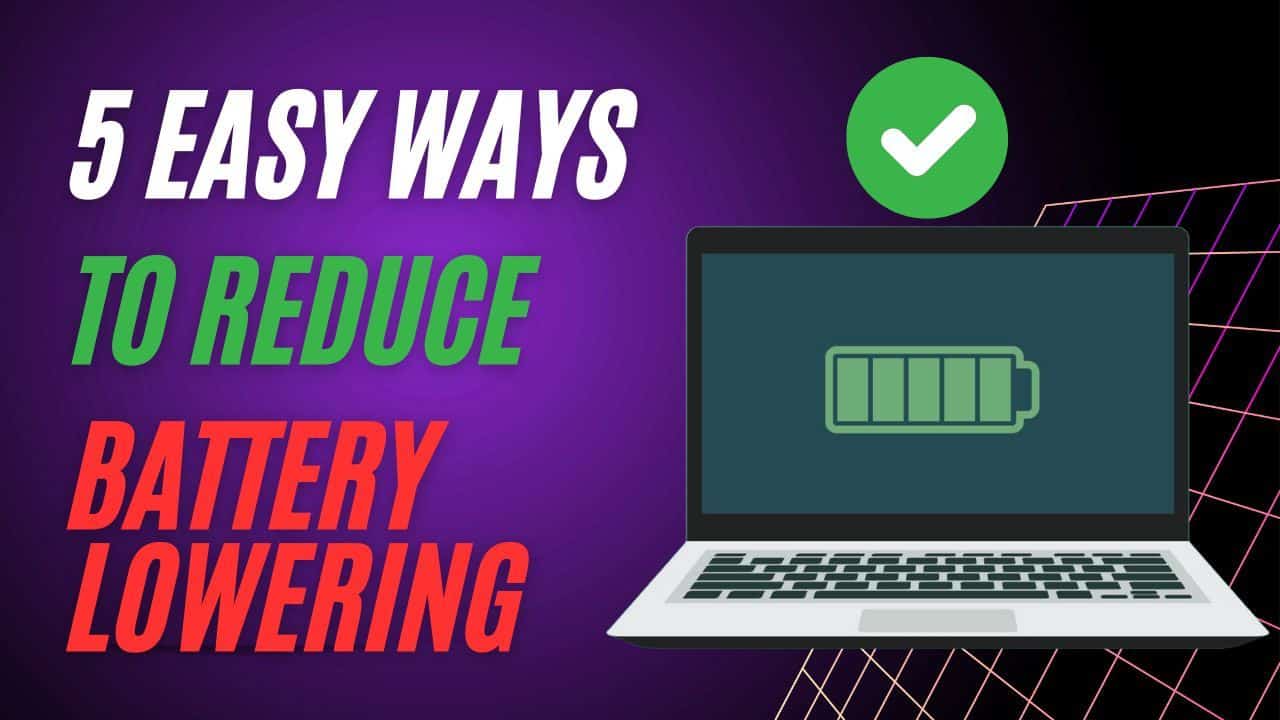
1 thought on “5 Easy Ways to Reduce/ Stop Battery Lowering”